December 08, 2004
Gotta love that open source thingamawhosits
So first off that Pain in the backside computer that I thought was dead last night started working again (I'm still not sure how I pulled this one off, some form of miracle I say).
That got me in the mood to do the geek thing so I decided that it was time to save my precious mp3s from the grubby clutches of a toasted Linux install (I was unable to access my Linux drive because it had been part of a 2 drive Linux system before and the second drive was needed elsewhere)
So here is a (very) basic outline of how I was able to use a Bootable CD distro of Linux to save my collection
Tools Needed:
P.H.L.A.K. The bootable Linux CD distro, there are others but I just happened to have this one handy
Putty A very nice Telnet/SSH client if your into any kind of networking goodness you should have this
WinSCP a SFTP utility (think of it as FTP through SSH basically) I did some looking around and happened to find it and I'm a big fan now
Before I even started booting things up I unhooked my Windows hard drives and replaced them with my wonked up Linux HD. I could have left them hooked up but I had the thing opened already and why confuse matters with extra hard drives being detected.
So, first I booted up the PHLAK CD
After it was all loaded up and I was in the nice little GUI I opened up the terminal
I changed the root password using the Linux 'passwd' command
Next from the GUI I turned off the firewall, and turned on the ssh server.
After that I moved on to the laptop where I was planning on storing my retrieved files.
First thing over here I fired up Putty SSH'ed into the Linux machine using the user name root and my newly changed password
Next I changed directories into /mnt and made sure that the hard drive had mounted (if it didn't a mnt command would have been in order but lucky me I didn't have to)
Since the drive is being formatted as soon as I get my files off of it I had no need to worry about future security so my next step was to find the directory my files were in (/mnt/hda5/data) and I did a 'chmod 777' command.
next I install WinSCP (a step I could have done earlier if I had known about the program), the most difficult choice being what kind of display mode do you want.. I chose explorer because it is more familiar to me than the Norton interface.
Next opened a SSH connection into the Linux machine using the user name root and the password that I had just changed on the other machine.
After that it is basically like using IE as an FTP client, only with resume capabilities.
Like I said it's a very basic outline of how to do it, but it's also a very simple procedure, so simple I was basically able to come up with it on the fly.
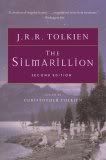






No comments:
Post a Comment